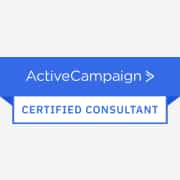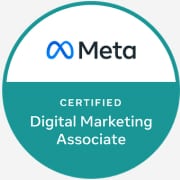Setting the Scene for Conversion Tracking
It’s always good to keep up with your clients – for example, knowing the date of their birthday, their favourite local cafe, or which sporting team they support. However, it’s also important to take note of how your prospects or clients behave online so that you can cater to their interests. Knowing exactly what they’re interested in on your website, for example, can be a useful targeting tool.
Conversion tracking allows you to attribute conversions to your Facebook marketing so you can make more informed advertising decisions. A conversion could be a submitted enquiry form, or a purchase in relation to an ad, audience or campaign.
In this blog, I’m going to explain how to set up conversion tracking in your Facebook business profile. Let’s get started.
Installing a Facebook Pixel
You need to start with what Facebook calls a “Pixel Base Code” that should be implemented into the header code of your website. (If you’re not sure how to install it in your website, talk to your website developer or follow this link.) If it’s implemented correctly, it should be tracking all of the pages within your website. The Pixel code will allow you to:
A) Retarget users who have visited your site and,
B) Attribute conversions of users who have filled out an enquiry form.
Standard Events
Tracking conversions can be done via one of two methods. The first method is called Standard Events. In essence, Standard Events is a small section of code that can be embedded into a call-to-action button. Once this button is clicked, it will trigger a message to Facebook that a user has completed the action.
You can also add various parameters that enable you to track how much revenue the conversion is worth at each stage of your customer journey. This means that when users view a product, add it to cart, and complete the purchase, you will have visibility on the conversion rate at each stage and revenue of each stage. You’ll also be able to attribute this revenue to your ads, audiences and campaigns.
Custom Conversion
An alternate method is the Custom Conversion method. This method looks at which particular URL a user is visiting and tracks conversions from the source. For example, by copying the URL of your Thank You page (for example, yourcompany.com/thank-you) into the Custom Conversions section, you can view results for that page specifically.
Let’s get converting!
If you’re still unsure on how to implement these tools, I’ve attached some links that elaborate further on the process and what they mean.
If you have any questions, as always, send me a message! See you soon.