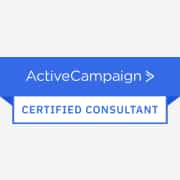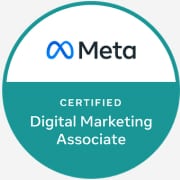Apple iOS 14.5 & Facebook’s Conversions API
What’s the Deal with iOS 14 and Facebook?
iOS 14 is an Apple software update that has brought privacy protection on Apple mobile devices to new heights. It gives users the option to tell apps not to track their activity across different sites and services. In doing so, iOS 14 has impacted the way Facebook and Instagram receive and process data, which many business owners and marketers have relied on to track website conversion events, build website retargeting audiences, and optimise campaigns.
Now months into iOS 14 going live, personally, my agency has not seen a very noticeable drop in conversions or website conversion tracking for our clients.
This is despite reports that the opt-in rate in the US is just 4 %, and worldwide the daily opt-in to be tracked is 12%.
How Will it Impact Me?
The two primary ways iOS 14 will impact you as a marketer or business owner are:
- Your Website Retargeting Audience Will Not Be as Effective
This one hurts.
Because your website retargeting audience is one of the most profitable audiences you can create for your advertising campaigns, and iOS 14 gives users the option to opt-out of being tracked, put simply, you won’t be able to reach as many people in one of your most profitable audiences.
While iOS makes up 55% of mobile operating systems in Australia, thankfully, Android makes up 44%. This almost halves the negative impacts of iOS 14 to Facebook advertising straight away.
Also, many people don’t bother updating their iPhones straight away, or have devices so old that they literally can’t update to iOS 14. So again, the impact is lessened even further.
- You Won’t Be Able to Track as Many Website Conversions
Yeah, this one hurts too. It might even hurt more than #1, depending on whether you’ve been tracking conversion events on your website or not.
Facebook uses a piece of code called a Facebook Pixel (check out my blog post ‘Why Your Facebook Ads Need a Pixel’ for info on this), which is used to put tracking cookies in people’s web browsers (to build your website retargeting audience) and trigger website events.
If an iOS 14 user opts out of letting Facebook track them, they opt out of you tracking whether they completed an action on your website, such as enquiring or purchasing.
How to Minimise the Impact of iOS 14 on Your Facebook Advertising
Don’t sweat it too much… Despite all the click-bait headlines, there is an alternative method for building your website audience and tracking conversion events.
Here’s what you need to do:
- Verify your Domain
Jump into your Facebook Business Manager’s ‘Business Settings’, scroll down and click on the ‘Brand Safety’ tab, select ‘Domains’, then click ‘Add’.
After you’ve done this, type in your domain name and click ‘Add Domain’.
Alright, now you’ve added your domain, you need to verify it.
There are three options, but I’d recommend adding a meta tag to your domain home page’s <head> section.
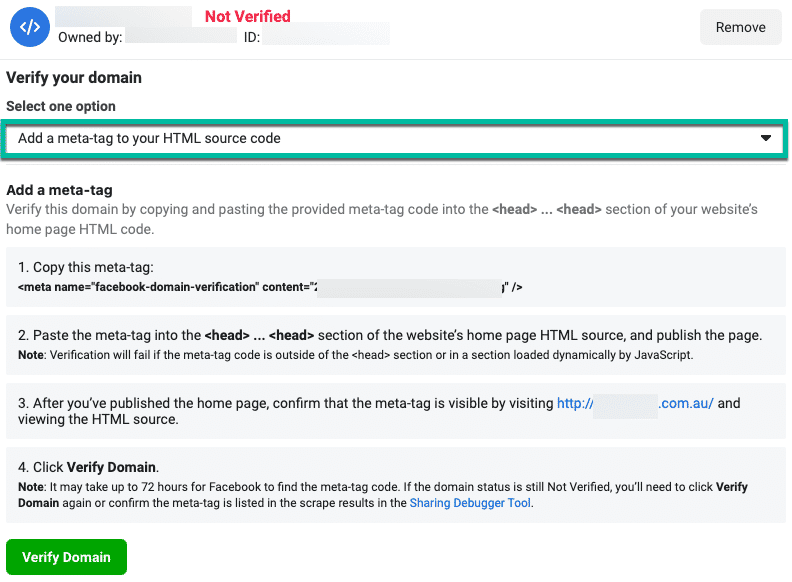
After you’ve implemented this, head back to ‘Domains’ in your Business Manager, wait a minute or so, click ‘verify’, then refresh your screen and you should now see a confirmation message that your domain has been verified.
- Change your Ad Sets’ attribution window.
As Facebook explains, “An attribution window is the number of days between when a person viewed or clicked your ad and subsequently took an action.”
The default attribution window used to be ‘1 day view, 28 day click’, but due to the impacts of iOS 14, Facebook changed it to ‘1 day view, 7 day click’… then Facebook changed it again “due to limitations around view-through signal, the default attribution setting for newly created ad sets will change again to 7-day click instead of 7-day click and 1-day view“. Facebook has the default set to ‘7 day click’
Whether Facebook is setting ‘7-day click’ for you by default or not, you should change all of your current and previous ad sets’ attribution windows to be the same. If you don’t, we’ve experienced that no ‘total’ figures are shown in the Ads Manager and conversions can be under-reported at the campaign level.
You can check the current Facebook Attribution Setting by heading to your Ads Manager, changing the columns to the ‘Performance’ view, and reviewing the Attribution Setting column.
You can change the Attribution Setting (most of the time) by scrolling to the bottom of your Ad Set (or select multiple Ad Sets at once) and clicking Edit.
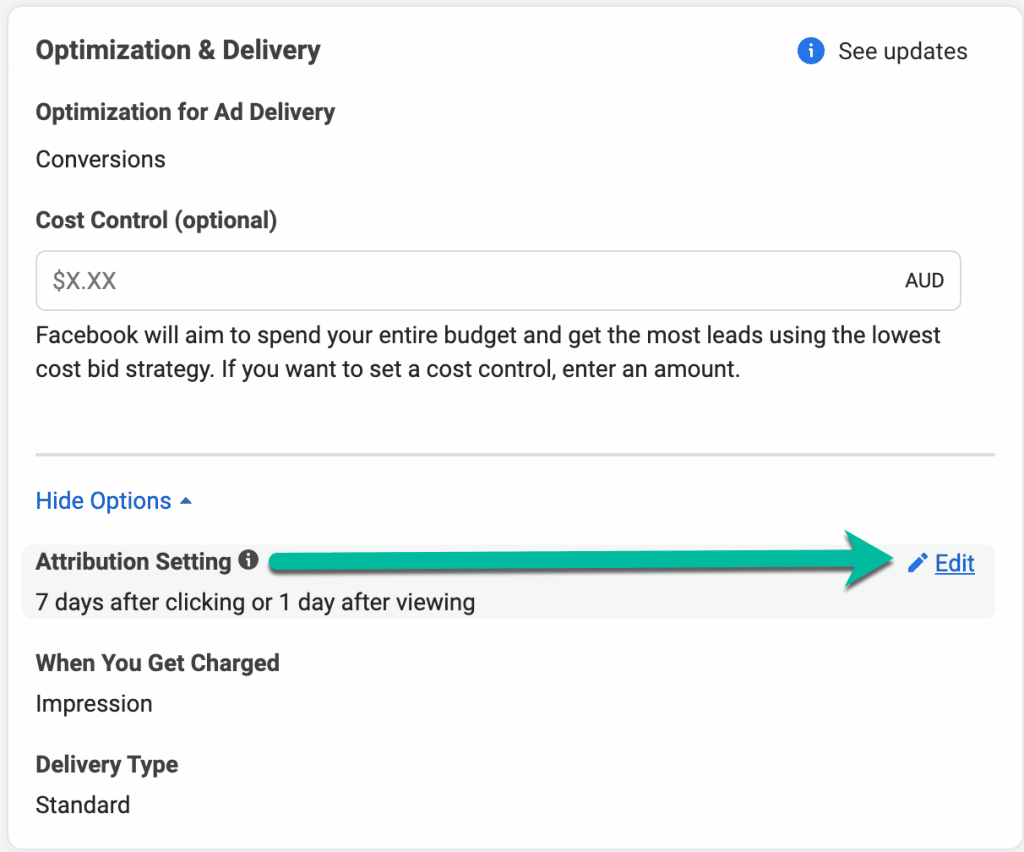
- Complete Aggregated Event Measurement
The number of events that you can track on your domain is now limited to eight.
Head to your Facebook Events Manager’s Overview section, click Aggregated Event Measurement, then Configure Web Events.
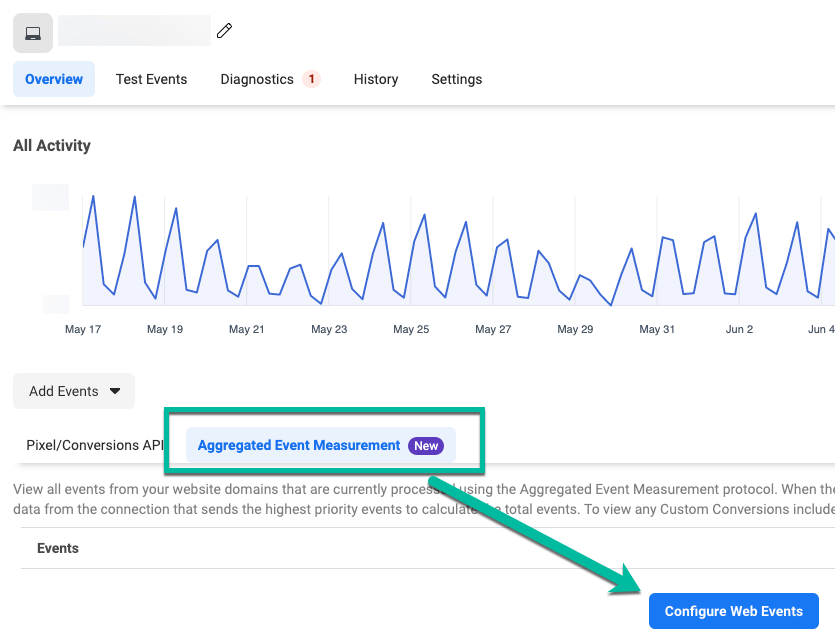
By now, you should have verified your domain, so you should be able to click on your domain name, then ‘Manage Events’. From here, you should be able to add events that you’ve previously created. See my blog post here< if you haven’t already set up website events.
- Use Facebook’s Conversions API
Here comes our knight in shining armour, the Facebook Conversions API.
Facebook explains that the “Conversions API allows advertisers to send web events from their servers directly to Facebook. Server events are linked to a pixel and are processed like browser pixel events. This means that server events are used in measurement, reporting, and optimization in the same way as browser pixel events.”
Not only does this help to get around the iOS 14 update, but it will also work around browser limitations and ad blockers.
How can you access and use the Facebook Conversions API?
I have three great options for you.
- If you use Shopify: Shopify has natively plugged into the Conversions API. Basically, all we had to do for our clients using Shopify was reconnect Facebook within Shopify and select ‘Maximum’ data sharing.
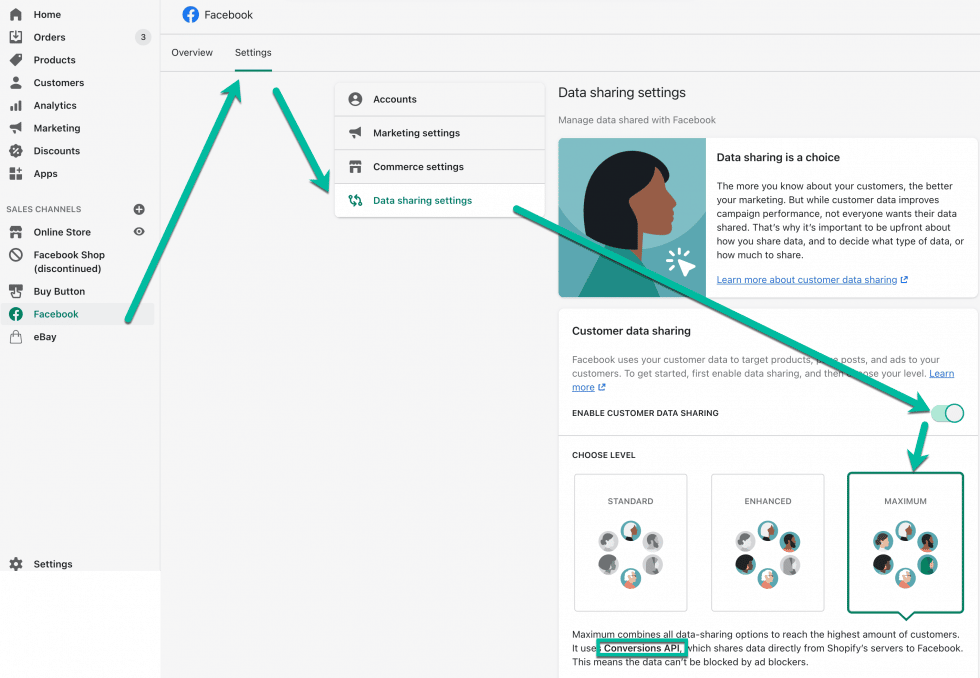
2. If you use WooCommerce: You have a couple of options, you can use the solution below, or you can download the ‘Facebook for WooCommerce’ extension, which lets you create a shop, Sync your WooCommerce products, use your Facebook Pixel, and now with the new and enhanced version 2.3, use the Conversions API.
3. If you have a WordPress website, you can use PixelYourSite to set up access to the Facebook Conversions API. Check it out on the WordPress Plugins page here, and visit their website here for more info
As a side note, you do need to implement both the Facebook Pixel and the Conversions API… but don’t worry about events being double-counted, it’s deduplicated based on a unique event ID, and the Conversions API is only used when the browser event doesn’t work.
Now You’re Less Green with iOS 14
After reading this, I’m sure many people are feeling a bit overwhelmed… I know there’s a lot of technical jargon that might be confusing… you can thank Apple for that ????
Unfortunately, you’ve just got to roll up your sleeves and get your hands dirty.
Thankfully you will only have to do this once.
However, if you value your time too much and would love someone else to take care of it all for you, plus manage your campaigns ongoing, and would like to learn more about how my agency and I can help, simply click here to book a quick 15-minute chat.