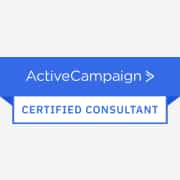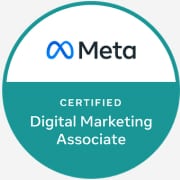What a Facebook Pixel Helper is and Where You Can Find It
The Facebook Pixel helper is a free Google Chrome Extension that can be downloaded via the Chrome Web Store. Check it out here.
It’s primarily used as a troubleshooting tool to validate it has been implemented correctly into your website. However, you can also use it to see how sophisticated your competitors are with their paid ads. If you don’t see it fire on their website, you can be certain they aren’t doing any website retargeting or optimising campaigns as they should be!
After you’ve downloaded the extension, you’ll need to click on the little puzzle piece at the top right of Chrome, then click the pin so it stays in your extensions toolbar. After clicking on the Facebook Pixel Helper when on a website that has a pixel, you’ll see a small number of events appear, along with the Facebook Pixel ID. If you’re troubleshooting your own website, be sure there’s only 1 pixel and it’s yours. To confirm it’s yours, head to the Facebook Events Manager and confirm the Pixel IDs match.
The Events You Should See Firing
A Facebook Pixel is a free piece of code that Facebook gives you that can be created via your Facebook Events Manager.
You should always see the PageView event. This essentially means someone has viewed your page and now they have been ‘pixeled’, i.e. your Facebook Pixel has now put a tracking cookie in their website browser. So now if they go back to Facebook or Instagram, they will be put into an audience that will last 180 days. If you get them to revisit your website within that time frame, it will reset and you can target them with ads.
Now, if you head to our website, you’ll see the following events fire:
The common actions we track on your website through our Facebook Pixel include
- Clicks on call-to-action buttons
- Clicks on our hyperlinked contact email
- Clicks on our phone number to call us
- Subscribers to our blog
- Form submissions on our Contact page
- 30 Seconds time-on-page
Here’s an example of the events you’ll see if you click one of our call-to-action buttons and stay on the website for 60 seconds.
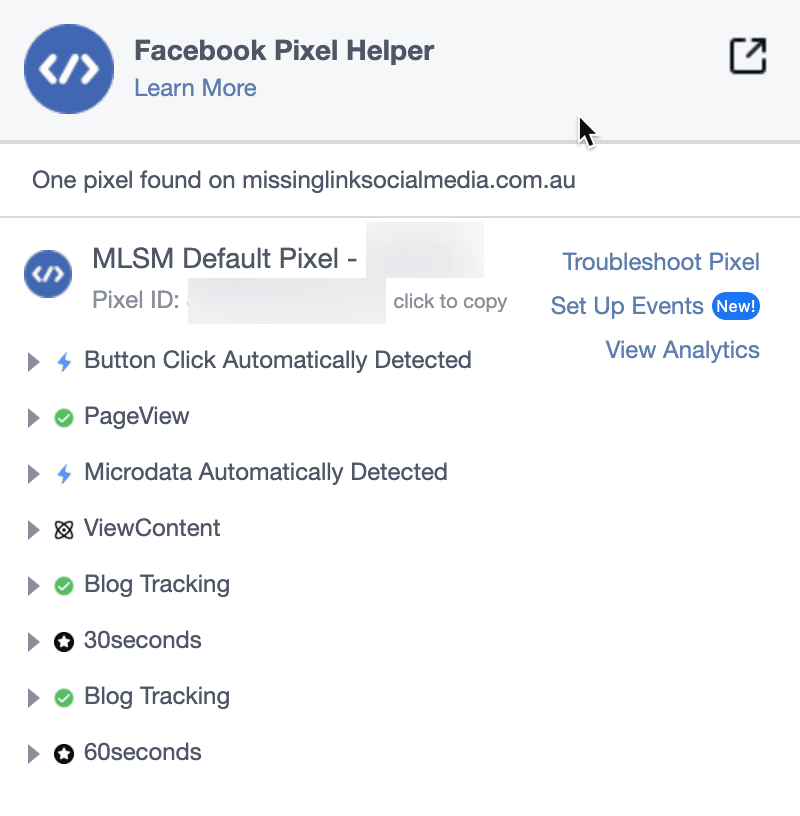
Now I can’t get into why or how we do this because this will soon become an 8,000-word blog post! However, I can tell you that all of these events are used very strategically to generate email subscribers and sale leads for us constantly.
If you’re an eCommerce business, you should be seeing events fire based on how your website visitors engage with your products/services and what that means financially.
For example, if you click on your product right now, you should see the ‘ViewContent’ event fire in your Facebook Pixel Helper. Click the dropdown arrow next to the text, and you should see the currency and value of this product.
Now, imagine this was one of your customers and the value of this product was $50, then they viewed another product that was $80. They proceeded to add this $80 product to their cart, initiated checkout, and then purchased. In total, you spent $30 to acquire the customer.
Based on this customer journey, you’d see the following event data back in your Facebook Ads Manager:
- ViewContent: 2
- ViewContent Value: $130
- AddToCart: 1
- AddToCart Value: $80
- InitiateCheckout: 1
- InitiateCheckout Value: $80>
- Purchase: 1
- Purchase Value: $80
- Purchase ROAS: 2.6
What To Do If You Can’t See These Events Firing
Now if these events aren’t firing on your website, it means they haven’t been set up properly or set up at all.
We use GoogleTagManager for all of our services-based clients. For eCommerce clients we use PixelYourSite or native pixel implementation options, such as WooCommerce or Shopify.
Two additional tools you can use to facilitate the setup of your Facebook Pixel are found in your Events Manager, and they are the Facebook Event Setup Tool and the Test Events tool.
The Facebook Event Setup Tool
This is the perfect tool for you if you need something simple and don’t have multiple pixels you need to be managing. It’s also perfect if you have integrated your pixel into software such as Calendly or iframes as you can use the Facebook Event Setup Tool to setup events wherever your Facebook Pixel is implemented.
Test Events Tool
The Test Events Tool is perfect for troubleshooting or reviewing multiple events throughout a customer journey. Unlike the Facebook Pixel Helper, you’ll see a history of all events being fired, making it a breeze to assure everything stacks up!
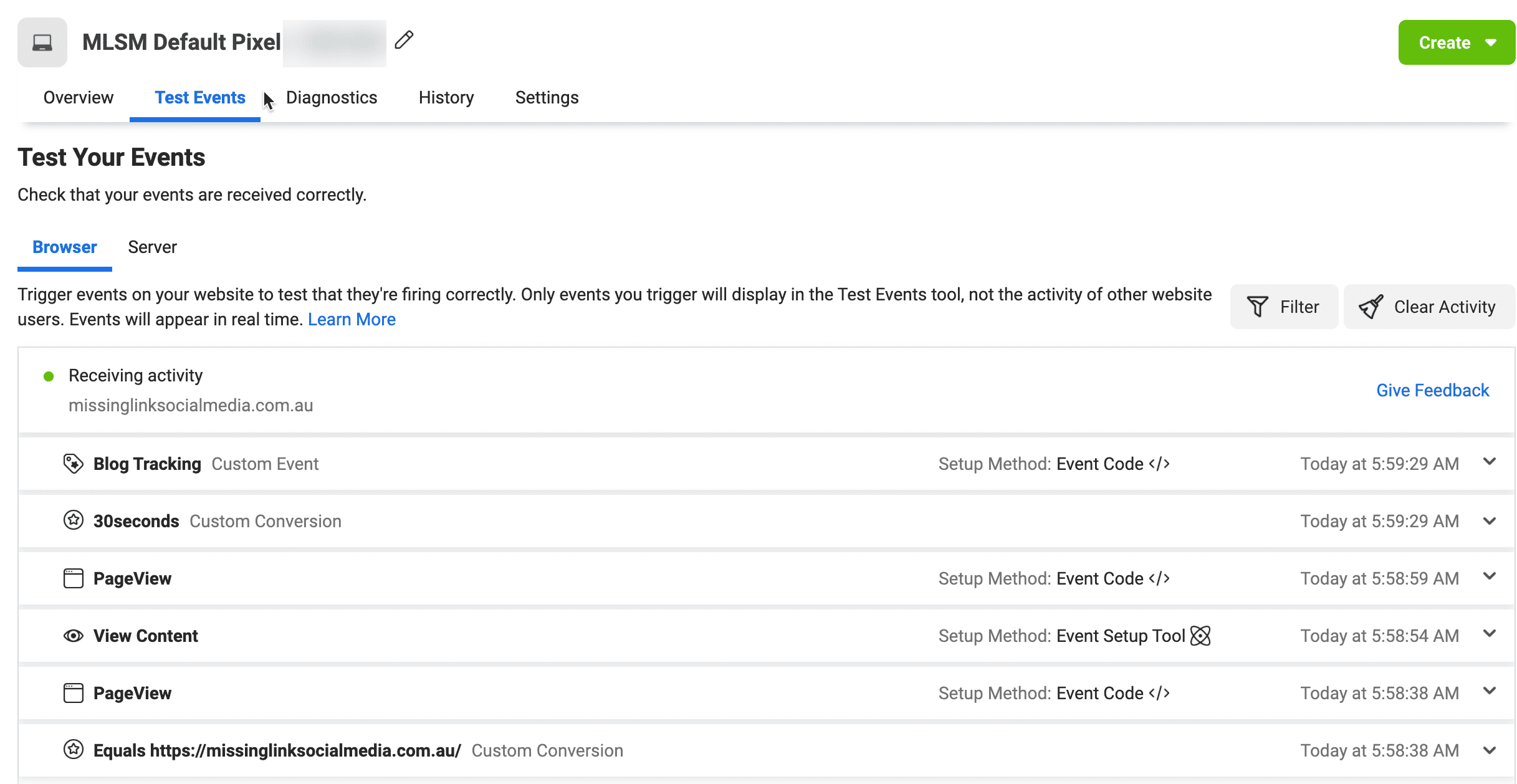
Get Tracking
Although setting up your website conversion events can seem a bit overwhelming, I can promise you it’s worth persevering.
Without complete clarity on how your ads are driving key website interactions, you’ll never feel confident enough to scale your campaigns. Therefore, you could be missing out on a huge opportunity to grow your business.
P.S. Wondering where the opportunities are in your social media marketing and what it would look like for us to take care of it for you?
Book straight into my calendar by clicking here.